Help & Support Center
Knowledge Base
Find all the answers for what you need to do inside the BestBox Platform. From Email Marketing, Websites and Workflow Automations to Workout Programming, Membership Management and Class Reservations.
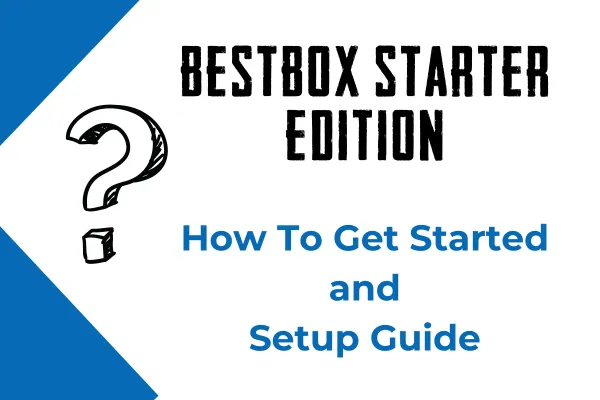
BestBox Grow Starter Package - Setup Guide
Welcome to BestBox! Congrats on getting started with the BestBox Starter Edition
STEP 1
Let's get started by discovering your new Link-in-Bio Page. This page will be the main link for all your social media pages to drive people to your business.
To do this, go to Sites >> Forms >> Social Links Page and you’ll see a template page something like this:

This page can be used as your “Link in Bio” on Instagram, Facebook, TikTok etc, as the main entry point for new clients to book with you!
WAIT! Before you can use it, you need to set up your calendar and add your calendar to the page!
STEP 2
Now that you've discovered your Social Links Landing Page, it's time to set up your calendar.
This will allow new clients to book consultations and existing clients to schedule one-on-one appointments!
Calendars >> Calendar Settings >> click three dots under Action Dropdown >> Share

Then Copy the PERMANENT LINK

Then Click on Custom Values on the left hand navigation (Settings >> Custom Values) and you’ll see a screen like this:

Click “Edit Custom Value”

Paste the Permanent Link URL you copied from the Calendar Step above.

Repeat for both New Client Calendar and Existing Client Calendar
While you are in there, if you have an Instagram page, add the URL for it here and it will show up on the bottom of the Link in Bio page.

Now go to your Link in bio page, grab the URL and add it to your social media

Lorem ipsum dolor sit amet, consectetur adipiscing elit. In iaculis egestas lacus. Aliquam cursus
Navigation
© 2023 BestBox - All Rights Reserved.


