Help & Support Center
Knowledge Base
Find all the answers for what you need to do inside the BestBox Platform. From Email Marketing, Websites and Workflow Automations to Workout Programming, Membership Management and Class Reservations.
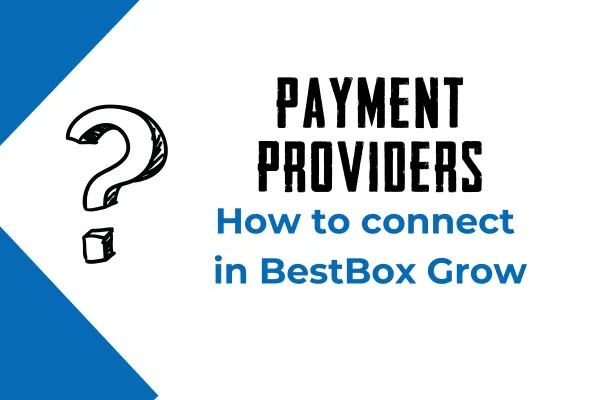
How To Connect Payment Providers in BestBox Grow
How to Connect Payment Providers in BestBox Grow
BestBox Grow makes it simple to connect payment providers so you can securely accept payments and manage transactions with ease. This support article provides a step-by-step guide to help you integrate your preferred payment gateway.
Supported Payment Providers
BestBox Grow supports integration with the following payment providers:
Stripe: A popular payment platform that allows you to accept credit and debit card payments.
PayPal: An additional payment option to provide flexibility to your customers.
Step 1: Navigate to Payment Integrations
Log into your BestBox Grow account.
Go to Settings > Payments.
Click on the Add Payment Provider button.
Step 2: Connect Stripe
1. Select Stripe as Your Provider
Click on Stripe from the list of available payment providers.
2. Log into Your Stripe Account
If you already have a Stripe account:
Enter your Stripe credentials and log in.
Authorize the connection.
If you don’t have a Stripe account:
Click on "Create a New Stripe Account" and follow the on-screen prompts to set it up.
3. Verify Connection
Once authorized, a confirmation message will appear, indicating that Stripe has been successfully integrated.
Step 3: Connect PayPal
1. Select PayPal as Your Provider
Click on PayPal from the list of available payment providers.
2. Log into Your PayPal Account
Enter your PayPal credentials.
Authorize BestBox Grow to access your PayPal account.
3. Verify Connection
Once the connection is successful, a confirmation message will appear.
Step 4: Set a Default Payment Provider
After connecting your payment providers, you can choose a default payment provider for transactions:
Go to Settings > Payments.
Under "Default Provider," select either Stripe or PayPal.
Save your changes.
Frequently Asked Questions
Can I Use Multiple Payment Providers?
Yes, you can connect and use multiple payment providers, allowing flexibility for your customers.
Are There Any Fees for Using These Payment Providers?
Each provider has its own fee structure. For example, Stripe typically charges a percentage of each transaction. Check the provider’s website for detailed pricing.
What Should I Do If My Connection Fails?
Verify your login credentials.
Ensure your internet connection is stable.
Contact BestBox Grow Support for assistance.
Is My Payment Data Secure?
Yes. BestBox Grow adheres to strict security standards and works with secure payment gateways to protect your data.
Conclusion
Connecting payment providers in BestBox Grow is a straightforward process that enables seamless transactions. If you have any questions or need additional support, our team is here to help!
Lorem ipsum dolor sit amet, consectetur adipiscing elit. In iaculis egestas lacus. Aliquam cursus
Navigation
© 2023 BestBox - All Rights Reserved.


