Help & Support Center
Knowledge Base
Find all the answers for what you need to do inside the BestBox Platform. From Email Marketing, Websites and Workflow Automations to Workout Programming, Membership Management and Class Reservations.
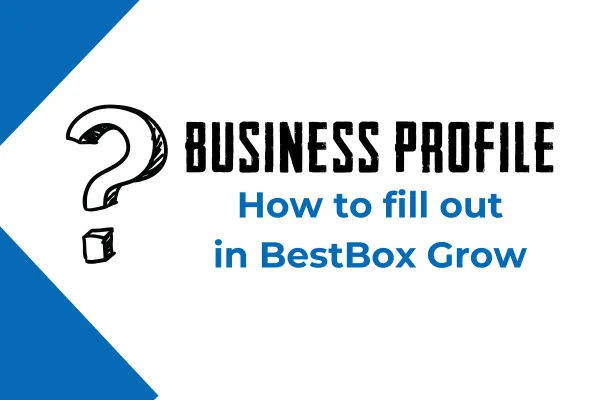
How to Fill Out the Business Profile in BestBox Grow
How to Fill Out the Business Profile in BestBox Grow
Filling out your business profile in BestBox Grow is an important step to ensure your account is properly set up for effective communication, branding, and compliance. This article provides a step-by-step guide on how to complete your business profile and highlights which fields are mandatory.
Why Is the Business Profile Important?
Brand Consistency: Displays your business’s branding in emails, messages, and other communications.
Compliance: Helps ensure compliance with regulations for SMS and email marketing.
Customer Trust: Provides transparency and builds credibility with your audience.
Step 1: Access the Business Profile
Log into your BestBox Grow account.
Navigate to Settings > Business Profile.
Step 2: Fill Out the Required Fields
The following fields are mandatory for setting up your business profile:
Business Name:
Enter your official business name as registered.
This name will appear on all outbound communications.
Business Address:
Provide your physical or registered business address.
This is required for compliance with email and SMS marketing regulations (e.g., CAN-SPAM).
Business Phone Number:
Add a valid phone number for customer inquiries.
Business Email:
Enter a professional email address that will be used for customer communication.
Website URL:
Provide your business website address.
Step 3: Complete Additional Information
Although not mandatory, filling out the following fields enhances your profile:
Business Logo:
Upload your company logo to be displayed in emails, landing pages, and other customer-facing materials.
Social Media Links:
Add links to your social media profiles to boost visibility.
Business Description:
Provide a brief description of your business to give customers an overview of your services.
Time Zone:
Set your local time zone to ensure accurate scheduling and reporting.
Step 4: Save Your Profile
After filling out all the necessary fields:
Double-check your information for accuracy.
Click the Save button at the bottom of the page.
Frequently Asked Questions
Why Are Some Fields Mandatory?
Mandatory fields are required to meet legal compliance standards (e.g., CAN-SPAM, TCPA) and to ensure your communications are professional and trustworthy.
Can I Edit My Business Profile Later?
Yes, you can update your business profile at any time by returning to the Business Profile section in Settings.
What Happens If I Don’t Fill Out All the Fields?
Your account may not function optimally, and you could face compliance issues when sending marketing communications.
Is My Business Information Secure?
Absolutely. BestBox Grow follows strict security protocols to protect your data.
Conclusion
Completing your business profile in BestBox Grow ensures your account is ready for professional communication and compliance. Take a few minutes to fill out the required fields and enhance your profile with additional details. If you need assistance, our support team is here to help!
Lorem ipsum dolor sit amet, consectetur adipiscing elit. In iaculis egestas lacus. Aliquam cursus
Navigation
© 2023 BestBox - All Rights Reserved.


