Help & Support Center
Knowledge Base
Find all the answers for what you need to do inside the BestBox Platform. From Email Marketing, Websites and Workflow Automations to Workout Programming, Membership Management and Class Reservations.
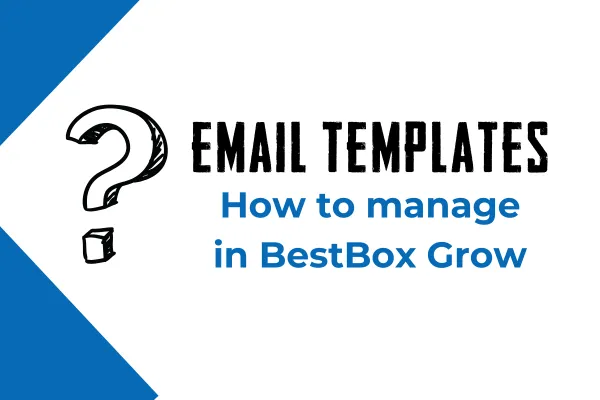
How to Manage Email Templates in BestBox Grow
How to Manage Email Templates in BestBox Grow
Email templates in BestBox Grow are powerful tools that streamline your communication efforts, ensuring consistency and professionalism in every message. This article will explain what email templates are, what they do, what you can edit, and why managing them effectively is important for your business.
What Are Email Templates?
Email templates are pre-designed layouts and structures that you can use to create emails quickly. They can include text, images, links, and dynamic placeholders that personalize your messages based on recipient data.
What Do Email Templates Do?
Save Time: Eliminate the need to design emails from scratch for every campaign.
Ensure Consistency: Maintain brand standards with consistent design and messaging.
Improve Personalization: Use dynamic fields to tailor emails for each recipient automatically.
Boost Engagement: Professionally designed templates increase the likelihood of recipients opening and acting on your emails.
Step 1: Accessing Email Templates
Log into your BestBox Grow account.
Navigate to Marketing > Email Templates.
Click on Create Template or select an existing template to edit.
Step 2: Creating or Editing an Email Template
Choose a Template Type:
Select from pre-built templates or start with a blank canvas.
Edit Content:
Use the in-line editor to add or modify:
Text: Write your message directly in the template editor.
Images: Upload brand-related images or logos.
Dynamic Fields: Add placeholders (e.g., {{FirstName}}, {{LastName}}) for personalization.
Style Your Template:
Adjust fonts, colors, and layouts to match your brand identity.
Preview Your Template:
Use the preview feature to see how your email will look on desktop and mobile.
Save and Test:
Save your changes and send a test email to ensure everything looks and functions as intended.
Step 3: Managing Your Templates
Organize Templates:
Use folders to group templates by purpose (e.g., promotions, newsletters, transactional emails).
Duplicate Templates:
Create a copy of an existing template for minor variations.
Delete Unused Templates:
Keep your template library clean by removing outdated or irrelevant templates.
Why Should You Manage Email Templates?
Efficiency: Easily locate and reuse templates for recurring campaigns.
Branding: Ensure all emails align with your brand’s look and feel.
Optimization: Continuously improve templates based on campaign performance metrics.
Frequently Asked Questions
Can I Share Templates Across Accounts?
Currently, templates are account-specific. However, you can replicate designs in another account by copying the HTML.
What Are Dynamic Fields?
Dynamic fields are placeholders that personalize emails by pulling data from your CRM (e.g., customer names, appointment dates).
Can I Use Custom Fonts?
Yes, you can add custom fonts, but ensure they are web-safe to maintain consistency across email clients.
How Do I Track Template Performance?
BestBox Grow provides analytics on email open rates, click-through rates, and engagement. Use these insights to refine your templates.
Conclusion
Managing email templates in BestBox Grow is essential for efficient, personalized, and impactful communication. By leveraging these tools, you can save time, maintain brand consistency, and improve your customer interactions. For further assistance, reach out to our support team!
Lorem ipsum dolor sit amet, consectetur adipiscing elit. In iaculis egestas lacus. Aliquam cursus
Navigation
© 2023 BestBox - All Rights Reserved.


