Help & Support Center
Knowledge Base
Find all the answers for what you need to do inside the BestBox Platform. From Email Marketing, Websites and Workflow Automations to Workout Programming, Membership Management and Class Reservations.
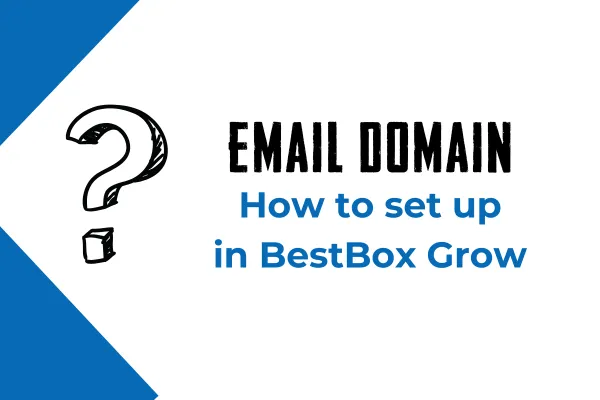
How to Set Up Your Email Domain in BestBox Grow
How to Set Up Your Own Email Domain in BestBox Grow
Setting up your own email domain in BestBox Grow ensures your emails are delivered reliably and maintain a professional appearance. This article provides a step-by-step guide to configure your dedicated sending domain.
Why Set Up a Dedicated Sending Domain?
Improved Email Deliverability: Using your own domain helps reduce the chance of your emails being marked as spam.
Brand Consistency: Emails sent from your domain reflect your brand, building trust with your audience.
Step 1: Access the Email Configuration Settings
Log in to your BestBox Grow account.
Navigate to Settings > Domains.
Click on the Add Sending Domain button.
Step 2: Enter Your Domain
Type in the domain name you want to use for sending emails (e.g., yourbusiness.com).
Click Save to proceed.
Step 3: Update DNS Records
To connect your domain, you’ll need to update your DNS settings in your domain registrar account (e.g., GoDaddy, Namecheap, etc.).
Add the Following Records:
SPF Record:
Type: TXT
Name: @ (or leave blank, depending on the registrar)
Value: v=spf1 include:spf.leadconnectorhq.com ~all
DKIM Record:
Type: TXT
Name: default._domainkey
Value: Provided in your BestBox Grow settings.
CNAME Record:
Type: CNAME
Name: email
Value: email.leadconnectorhq.com
Steps to Update DNS:
Log into your domain registrar account.
Find the DNS settings or domain management area.
Add the records listed above.
Step 4: Verify Your Domain
Return to the Domains section in BestBox Grow.
Click on Verify Domain next to the domain you added.
Wait for the verification process to complete. This can take a few minutes to 24 hours, depending on your DNS provider.
Once verified, your domain will be active for sending emails.
Frequently Asked Questions
What Happens If My Domain Verification Fails?
Double-check the DNS records you added.
Ensure you’ve saved the changes in your domain registrar account.
Contact BestBox Grow Support for assistance.
Can I Use a Free Email Provider (e.g., Gmail, Yahoo)?
Using a free email provider is not recommended for email marketing as it reduces deliverability and professionalism. Setting up your own domain ensures better results.
Is Setting Up a Dedicated Domain Secure?
Yes, your DNS records only verify your domain ownership and do not expose sensitive information.
Conclusion
Setting up your own email domain in BestBox Grow is essential for improving email deliverability and maintaining a professional brand image. Follow these steps to complete your setup, and reach out to our support team if you need any help!
Lorem ipsum dolor sit amet, consectetur adipiscing elit. In iaculis egestas lacus. Aliquam cursus
Navigation
© 2023 BestBox - All Rights Reserved.


