Help & Support Center
Knowledge Base
Find all the answers for what you need to do inside the BestBox Platform. From Email Marketing, Websites and Workflow Automations to Workout Programming, Membership Management and Class Reservations.
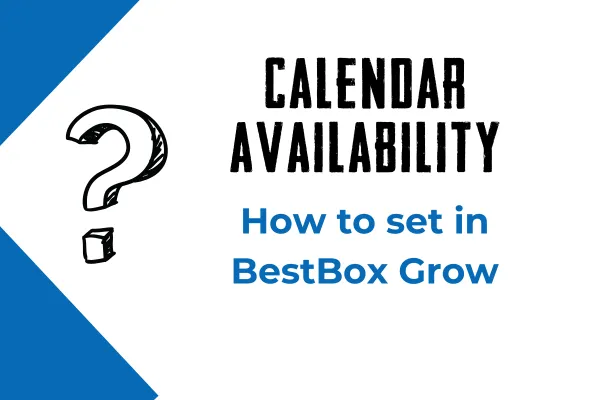
Setting Calendar Availability
Once a calendar is established, you can make edits to the time blocks available to be booked as needed. Take the steps below to edit your calendar and add/remove or change the available time blocks and their associated properties.
Navigate to your account and select “Calendars” in the left sidebar menu.
Click the “Calendar Settings” button at the top of the page to pull up your list of current calendars.
Click the three dots to the right of the calendar you want to work with and select “Edit”
Select “Availability” in the left sidebar menu
To remove a time slot entirely, click the red trash can icon next to that time slot
To edit the time slot, simply edit the times in the dropdown menu.
You can also change the duration time of meetings and the required interval (time in-between meetings) as well as the maximum number of bookings per slot.
(Note that if you increase the max number of bookings above 1, you will be allowing duplicate bookings for the same appointment time. If you are looking to allow two people to book together but don’t want your calendar to always be open for that option, you can schedule the second person on the backend of your system manually or ask them to book the closest time available to that slot and then move them manually after booking.)
Make sure to hit “save” in the top right corner of the screen before navigating away from the calendar.
Lorem ipsum dolor sit amet, consectetur adipiscing elit. In iaculis egestas lacus. Aliquam cursus
Navigation
© 2023 BestBox - All Rights Reserved.


