Help & Support Center
Knowledge Base
Find all the answers for what you need to do inside the BestBox Platform. From Email Marketing, Websites and Workflow Automations to Workout Programming, Membership Management and Class Reservations.
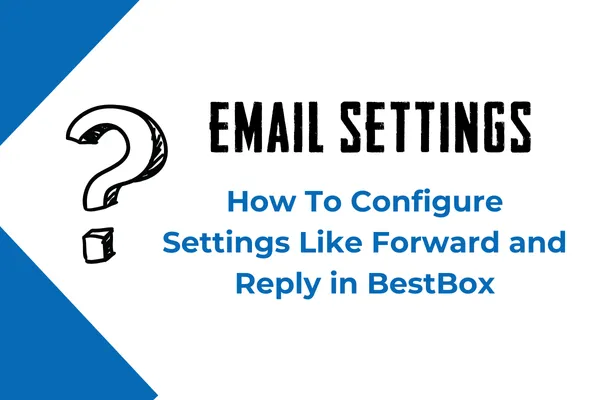
How To configure BestBox email settings like Forward and Reply so it works best for your fitness business
Email Services Configuration - Reply & Forward Settings
How to Configure Email Services?
Once you are in the location, click on Settings -> Email Services

Forwarding Address
If a lead responds to an email, that response is always going to show up in Conversations tab, however, if you want a COPY of the lead’s email response to go to someone’ email, you could put in that email address there.
Please Note
You could enter multiple forwarding email addresses here separated by a comma, e.g. [email protected], [email protected], [email protected]
Forwarding address and BCC Emails work only on Mailgun and LC email, we don't support other smtp providers
Reply Address
Now we have the option to Add a reply-to address. All incoming emails will be sent to that email address instead of routing to the Conversation tab.
When you reply to the leads' email in your inbox outside the CRM, your reply will not sync back to the CRM.
This can be configured in Settings> Email Services> Reply & Forward Settings> Reply Address:

Hit Save once you have entered a Reply Address.

BCC Emails
You will receive a Blind Carbon Copy every email that goes out from that location. This is configurable from Settings> Email Services> Reply & Forward Settings> BCC Emails

Forward to assigned user
The assigned user of the lead will receive the email replies in their Email Inbox. The Email will be sent to the Email address for that user in Settings> My Staff> edit User> User Info

Enable Reply Tracking - Other SMTP Providers
There's no option to enable reply tracking for Mailgun since it's directly integrated with the Receiving route set up in Mailgun.
If you mask the sender email like [email protected], the reply-to address will show as [email protected], which is the Mailgun subdomain we set up for the location in agency Settings-> Mailgun. Replies will still appear correctly in the Sub-account's Conversation tab.
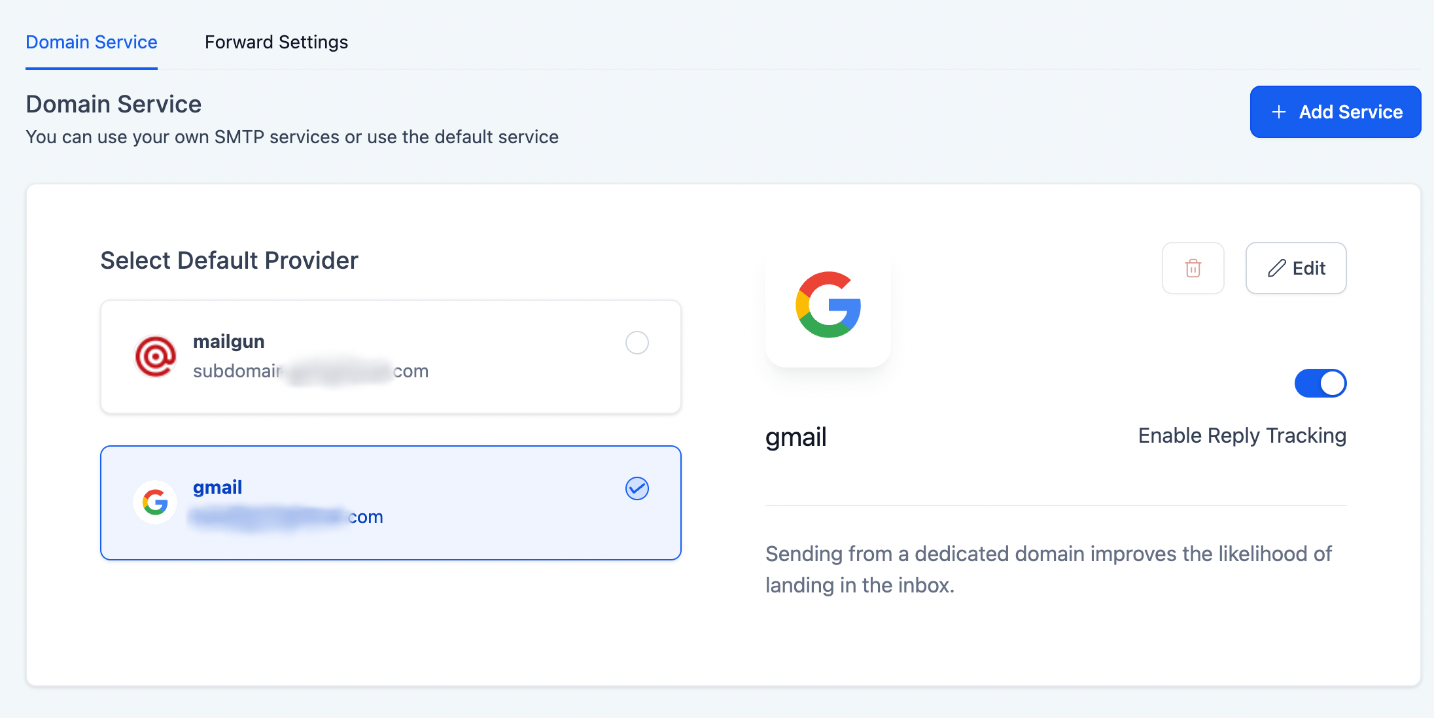
When reply tracking is enabled:
The highlighted email shown in the screenshot below will be the reply-to email address. So we can capture the email replies back into the Conversation tab to read, manually respond or trigger a response using tags, etc. This will be the limitation of using SMTP integration.
Please Note
We are not able to get email replies back to the Conversation tab if we copy the highlighted email below and send a direct email/ initiate a new email thread with it. We will need to reply to the email sent from the system.

When reply tracking is disabled:
The highlighted email shown in the screenshot below will be the reply-to email address. We will not be able to capture the email replies back into the Conversation tab. But responses will be going to the configured sender email in the inbox.

FAQs:
1. Why the attached files do not get forwarded along with the email replies?
The forward settings in the email services tab do not support forwarding attachments. So if the contact replies to the emails with an attachment, we will need to log in to the HighLevel conversation view to see it.
Lorem ipsum dolor sit amet, consectetur adipiscing elit. In iaculis egestas lacus. Aliquam cursus
Navigation
© 2023 BestBox - All Rights Reserved.


