Help & Support Center
Knowledge Base
Find all the answers for what you need to do inside the BestBox Platform. From Email Marketing, Websites and Workflow Automations to Workout Programming, Membership Management and Class Reservations.
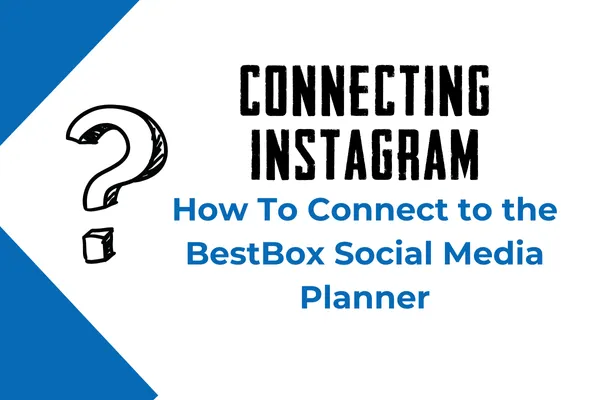
How To connect Instagram to the BestBox Social Media Planner
How to connect Instagram Business account with Social Planner
Once you have successfully completed the below steps
Note: If you have not converted your Instagram personal profile to a business profile. You need to perform the below mentioned two steps:
How to make an Instagram profile into a business account
How to connect an Instagram business account with your Facebook account
Step 1: Go to Social Planner > Setting
The first step is to navigate to Marketing, and click on the Social Planner.
On Visiting Social Planner, there will be a wizard with connect option, or after visiting the overview of Social Planner will have a Setting option (gear icon)

Step 2: After clicking Add account, there will be an option to add the Instagram Business Account

Step 3: It will ask you to choose Facebook and provide the permissions for Social Planner. Use your Facebook account that has an Instagram Business account connected with it, type in the necessary details, and click on Log In.

Step 4: Next step is to select Instagram Business Profile(s), you wish to add to Social Planner.
If the Instagram Business Profile is not verified it means that Instagram Business Account is not connected to any Facebook page. This is a requirement from Facebook to post.
Step 5: You can manage the accounts from the Setting Icon
Lorem ipsum dolor sit amet, consectetur adipiscing elit. In iaculis egestas lacus. Aliquam cursus
Navigation
© 2023 BestBox - All Rights Reserved.


