Help & Support Center
Knowledge Base
Find all the answers for what you need to do inside the BestBox Platform. From Email Marketing, Websites and Workflow Automations to Workout Programming, Membership Management and Class Reservations.
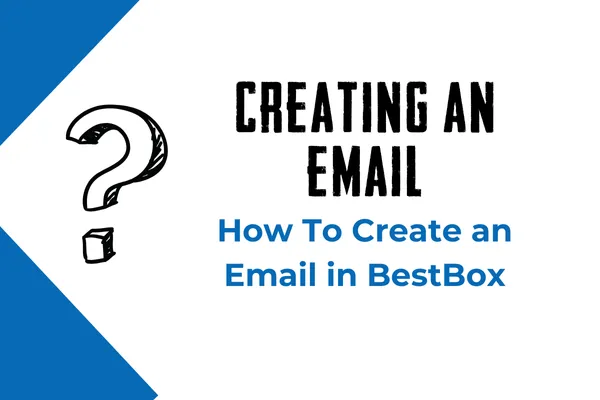
How To Create an email in BestBox
Intro
Email Marketing is a powerful tool to help businesses reach their customers and prospects. It is a cost-effective way to send regular emails and BestBox gives you the option to select from templates, design content, and choose the settings to add receipt and delivery method (such as Sending Now or Scheduling in the future). In this article, we will discuss how to use the email marketing feature and some of its benefits.
Note: To send an email, make sure that you have verified domain to send email.How To Create an email
To create a marketing email that will be sent to a group of people (as opposed to being sent to an individual at specific times), please follow these steps.
Step1: Heading into the "Marketing" tab > "Email" >Then Click the Create Campaign button

Step 2: The Next Step is to select the Email Template which you would like to create a Marketing Email Campaign. There is a preview option to check the template that you may want to select. We recommend that you make at least 2-3 Email Templates that are fairly generic and cover a broad set of use cases, and then every time you need to send out an email campaign, memo, message, promotion etc, you have one of these that can have images swapped, text edited and it quickly deployed.

Step 3: Now you will go to the builder, where you'll design your content and place the necessary elements for campaigns. Whether you're an expert or brand new to digital marketing, the BestBox email builder gives you tools to design beautifully effective campaigns

Step 4: Email builder is designed to let you work on the different parts of your email in the order you choose, and review everything at once before you send it. You need to click on Send or Schedule.

Here is a handy Pre-sending Checklist that we always like to use.
Add your recipients in the To section by choosing email(s) or use a smartlist to intelligently group customers.
Add your email address in the From section.
Add your name in the Name section(Optional)
Add your subject line in the Subject section.
Add your Preview text in the Preview section. (Optional)
The next thing is to select the option of Send Now or Simple Schedule in the delivery method. In Schedule option, you will be required to add the date and time (The email will be sent according to the Location timezone).
Note: There will be option to delete or reschedule the email campaign. If the user wants to reschedule the campaign, they can click reschedule and set the date time of the campaign. The reschedule will not be allowed before one hour of sending. For example if the schedule date is 11 AM EST, it will allow to reschedule till 10 AM EST.
FAQs
Can I reschedule the Email Campaign?
Yes, you can reschedule the Email Campaign for Schedule before one hour of the execution date/time.
Can I send the campaign via URL and email?
Yes, there will be a preview available in the Statistics and the user can send the test email to check the preview. [Note: User will not be able to unsubscribe in test or preview email]
I want to restore the older version as I have deleted or processed wrong way?
Yes, you can restore the older version by visiting three dots in the edit campaign. It will show in the dropdown option of See Version History to restore the older versions.
Lorem ipsum dolor sit amet, consectetur adipiscing elit. In iaculis egestas lacus. Aliquam cursus
Navigation
© 2023 BestBox - All Rights Reserved.


