Help & Support Center
Knowledge Base
Find all the answers for what you need to do inside the BestBox Platform. From Email Marketing, Websites and Workflow Automations to Workout Programming, Membership Management and Class Reservations.
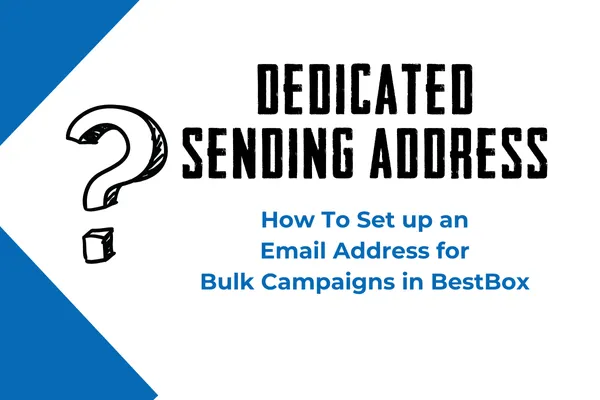
How To Set up a Dedicated Email Sending Address for Bulk Email Campaigns in BestBox
Step-by-step LC Email Dedicated Domain Setup - Google Domain
1. Once you are in the sub-account > Click on Settings > Email Services > Dedicated Domain > + Add Domain

2. If your Domain is companyname.com, you can set up the main Domain or sub-domain with Mailgun.
Main Domain:
If you are adding the main Domain, it should not be used with Gsuite or any other email provider
Sub-domain:
To set up the subdomain with Mailgun, you can type:
ANYTHING_HERE.companyname.com
3. Click on Add & Verify

The next screen that you're taken to will ask you to add DNS records to your Domain. Leave this screen open for the next step.

4. Now log in to your DNS records based on where you get the Domain and add the 5 DNS records.
To add the 1st TXT record
Log in to domains.google.com
Click into the domain you are trying to set up
Click DNS on the left panel, we are going to add 5 DNS records

Host name: DO NOT INCLUDE THE ROOT DOMAIN
Depending on the subdomain you are trying to set up, if you are trying to set up
mg.companyname.com The hostname will be mg
replies.companyname.com The hostname will be replies
If you are setting up a main domain like companyname.com, the hostname will be @

Type: Select TXT from the Type menu options.
Data: Same for everyone
paste the following record v=spf1 include:mailgun.org ~all

Don't click save yet, 4 more new records to add
Once you are done with the 1st record, click Create new record
To add the 2nd TXT record
Type: Select TXT from the dropdown

Host name:
it's a bit tricky but the key here is to copy everything from the beginning until the subdomain part, do not copy the main domain

**Everyone's 2nd TXT record hostname and value is different
Examples: copy the highlighted part ONLY
Example 1 using subdomain:
Copy mx._domainkey.helpdesk as the hostname

Example 2 using main Domain:
Copy mailo._domainkey as the hostname

Data:
Copy the 2nd TXT record here, highlighted in the screenshot below
Value: paste the 2nd very long copied TXT record here

To add the MX records, click Create new record
Host name:
Depending on the subdomain you are trying to set up, if you are trying to set up
mg.companyname.com The host name will be mg
replies.companyname.com The host name will be replies
If you are setting up a main domain like companyname.com, the host name will be @

Suppose you have a Gsuite account to capture incoming emails for the main Domain. Make sure you are using a subdomain for Mailgun. Check out primary Can I Use the Same Domain Name for Mailgun and for Google Apps (Or Another Email Server)?
Type: Select MX from the dropdown
Data: paste the following data
Copy and paste 10 mxa.mailgun.org
Click +Add more to this record
Copy and paste 10 mxb.mailgun.org


To add the CNAME record, click Create new record
Host name:
Depending on the subdomain you are trying to set up, if you are trying to set up
mg.companyname.com The host name will be email.mg
replies.companyname.com The host name will be email.replies
If you are setting up a main domain like companyname.com, the host name will be email
Type: Select CNAME from the dropdown
Data: copy and paste mailgun.org


Now that you have added 5 DNS records, click SAVE!
Go back to the Email Services tab and click on Verify Domain

Click the same button to Verify Domain again if some records are still not showing the green checkmark
Once you add all the DNS records and verify, you can make sure the SSL Certificate for Dedicated Sending Domain (LC - Email) is all set.
Then we could send a test email to see if everything works! Click here to learn How to send a test email in the Conversation
Lorem ipsum dolor sit amet, consectetur adipiscing elit. In iaculis egestas lacus. Aliquam cursus
Navigation
© 2023 BestBox - All Rights Reserved.


