Help & Support Center
Knowledge Base
Find all the answers for what you need to do inside the BestBox Platform. From Email Marketing, Websites and Workflow Automations to Workout Programming, Membership Management and Class Reservations.
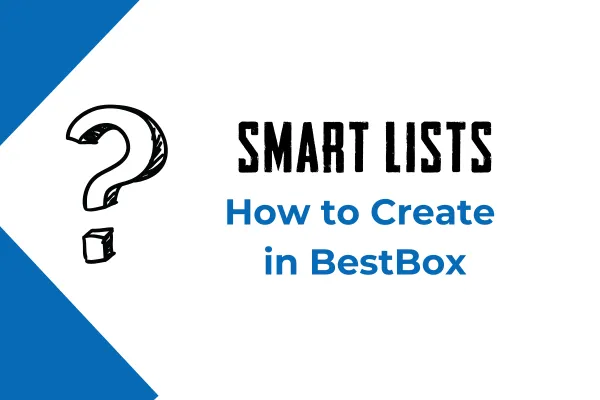
How to Create a Smart List in BestBox
How to Create a Smart List in BestBox
Example: Creating a list of all contacts that have never been or have not been contacted in the last 90 days.
Once logged into BestBox, Select Contacts on the Left Side Menu
Click More Filters and apply any combination of filters that you'd like to use to create a "Smart List" of contacts that you will want to message all together at the same time or segment in some other way. Press Apply
Now at the bottom of the Filter settings you will see the option to Save as Smart List.
Once you press Save, if it's a new Smart List, you will be asked to provide it a name. If you were editing an existing Smart List, you will be given the option to Save over the existing Smart List filters OR Save as New Smart List

Lorem ipsum dolor sit amet, consectetur adipiscing elit. In iaculis egestas lacus. Aliquam cursus
Navigation
© 2023 BestBox - All Rights Reserved.


